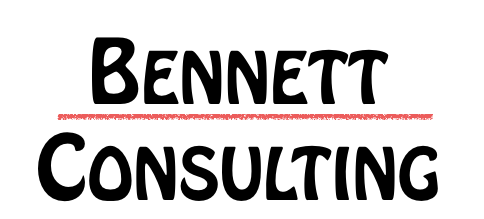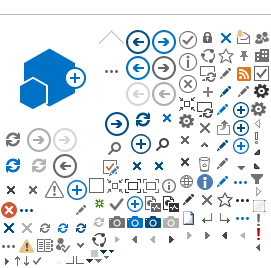SharePoint doesn't allow you to upload a picture directly to where you want the picture to be displayed. You need to upload pictures to a Picture Library and then link the pictures from the library. You can link to the location of a picture you wish to use but the following is the best method for adding pictures/graphics:
- Save the picture to your local machine so you can upload the picture to the SharePoint site.
Note: Make sure the picture is saved to the dimensions you want because SharePoint will not help you change the size once it is uploaded.
- Navigate to the site in which you want to add a picture.
- Click Site Actions → Create.
- Under the Libraries column, click Picture Library.
- Create a Name and a Description. Choose if you want the Picture Library to be displayed and if you want to enable Picture Version History. Click Create.
- Click the Upload button and click Browse... to navigate to your picture and click OK when finished.
- You can change the name of the picture and add more information if you want and click OK.
- Now you need the URL of the file that has been uploaded to tell SharePoint where to get the picture from. Right-click the picture and click Properties.
- Copy the URL by selecting the text and right-clicking and selecting Copy.
- Navigate to where you would like the picture to be and paste the URL and click OK.